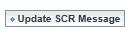DIYSSIM Help
1. Complete the fields required for an arrival, departure or turnaround flight.
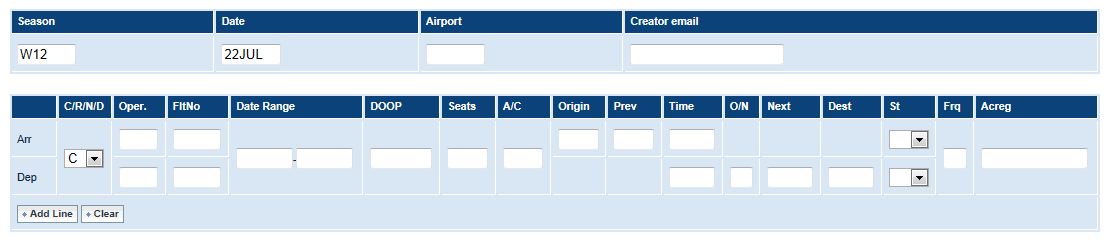
| Season: | W or S followed by 2 digits |
| Date: | Today's date (cannot be edited) |
| Airport: | 3 letter IATA Airport Code |
| C/R/N/D: | Change/Replace/New/Delete |
| Oper.: | Operator - must be 2 or 3 letters |
| FltNo: | Must be 1-4 digits and a optional suffix |
| Date Range: | Date of flight - format must be DDMMM (eg. 10APR) |
| DOOP: | Days of operation must be a subset of 1234567, with zeros substituting missing digits |
| Seats: | Seats must be 3 digits, prefixed with zeros if needed |
| A/C: | Aircraft Type |
| Origin: | Origin must be 3 letters |
| Previous: | Previous must be 3 letters |
| Time: | Time must be 0000 to 2355 or 9999 |
| O/N: | Overnight indicator is an optional number between 0 and 7 |
| Next: | Next must be 3 letters |
| Dest: | Destination must be 3 letters |
| St: | Service Type |
| Frq: | Frequency is the optional number 2 |
| Acreg: | Aircraft Registration |
2. Click Add Line to complete or Clear to start again.
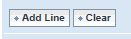
3. If a SSIM line appears without any errors, you will have the option to Delete Line (removes the generated SSIM line) or Copy Line (copies the generated SSIM line to the fields above).
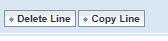
4. Once all SSIM lines have been generated, you have the option to add ‘Supplementary Information’(SI) or ‘General Information’ (GI) lines.
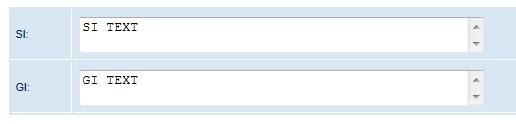
5. Click Create SCR Message to generate the SCR.
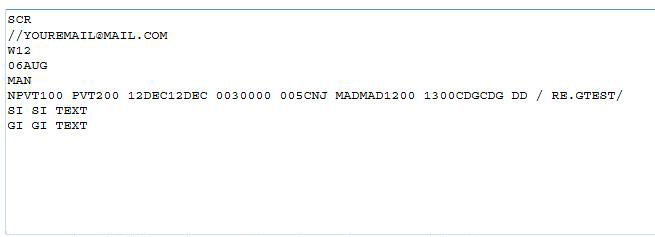
6. Place your cursor in edit field then type Ctrl+A, Ctrl+C to place SSIM on clipboard. The message can then be placed into your email to send to the Coordinator.
7. To update the generated SCR message you can do so by changing the information in fields at the top of the page, clicking Add Line, then Update SCR Message.